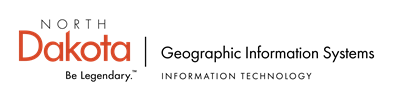If you use the GIS Hub's Web Map Services (WMS) and/or Web Coverage Services (WCS) with the "All_Imagery" or "All_Elevation" data services, the layer IDs have changed again!
Back in May 2011 we provided some background information on why these IDs have changed from time to time. With some recent updates to ArcGIS Server we can now go back to using static layer IDs.
If you use the WMS and/or WCS for these two services please visit the All_Elevation REST page and/or the All_Imagery REST page and scroll to the bottom of the page where you can click on the WMS and WCS links to obtain the new layer ID names.
Thursday, December 29, 2011
Thursday, November 17, 2011
Updated Data Sets on the GIS Hub
A number of datasets have been updated on the GIS Hub by the North Dakota GIS Technical Committee data stewards. These include:
Transportation
Mile Markers
State & Federal roads
City & County roads
Boundaries
Cities
Federal Lands
Army Corps of Engineers
National Wildlife Refuges
Bureau of Reclamation
Bureau of Land Management
Waterfowl Production Areas
State Lands
State Forest
Land Department Surface Trust lands
Wildlife Management Areas
Hydrography
Water Data Sites
Water Supply Areas
Emergency Services
Ambulance Service Areas
Ambulance Service Locations
Quick Response Units
These datasets can be downloaded or delivered via data services. More information on these datasets can be found on the Hub Data Portal. You may find it convenient to simply browse to the data within the Categories section of the Hub Data Portal. After you've located the data of interest, click on the More Information button and then scroll down to the Transfer Options section. In that section, click the Download link to download the data or click the the 'Esri REST including WMS' link to obtain the data service information.
Transportation
Mile Markers
State & Federal roads
City & County roads
Boundaries
Cities
Federal Lands
Army Corps of Engineers
National Wildlife Refuges
Bureau of Reclamation
Bureau of Land Management
Waterfowl Production Areas
State Lands
State Forest
Land Department Surface Trust lands
Wildlife Management Areas
Hydrography
Water Data Sites
Water Supply Areas
Emergency Services
Ambulance Service Areas
Ambulance Service Locations
Quick Response Units
These datasets can be downloaded or delivered via data services. More information on these datasets can be found on the Hub Data Portal. You may find it convenient to simply browse to the data within the Categories section of the Hub Data Portal. After you've located the data of interest, click on the More Information button and then scroll down to the Transfer Options section. In that section, click the Download link to download the data or click the the 'Esri REST including WMS' link to obtain the data service information.
Wednesday, October 19, 2011
The 2011 North Dakota GIS Users Conference - Wrap Up
The 2011 North Dakota GIS Users Conference is now history. The state’s largest GIS gathering was a successful event with a lot of positive comments being heard. Not all of the information has been tabulated, though we can say that attendance was down compared to the last conference held in 2009. There are several reasons why this is including cities impacted by flooding not being able to send people, federal budget restrictions eliminated travel for some, conferences before and after the ND GIS Conference, and not having RGIS (National Consortium for Rural Geospatial Innovations in America) in attendance this year. Considering the number of people impacted by these reasons, the attendance was strong.
We do the best we can when it comes to scheduling these conferences, trying to be aware of state, regional, and local conferences, hunting seasons, proximity to winter weather, and venue availability. If you are reading this and couldn’t make it to the ND GIS Conference due to a scheduling conflict, I’d really like to hear what the conflict was to help guide future planning.
A large part of a conference like this is networking followed closely by learning. At the conference and since that time some ideas have been thrown around on the benefits of trying to get people together more frequently. One concept is to have GIS user group meetings (2-4 hours) with possible workshops held around the state at various locations and maybe twice a year. Another concept is to integrate GIS meetings/workshops into existing North Dakota conferences. If you have some thoughts please let me know!
We should soon have the post-conference GIS web page up and running. There you will find links to the presentations and other information. Once it is available we’ll get the word out via the Listserv and Twitter.
The next ND GIS Users Conference is planned for September 10-12, 2013. It will be held once again at the Alerus Center in Grand Forks. Mark your calendars!
We do the best we can when it comes to scheduling these conferences, trying to be aware of state, regional, and local conferences, hunting seasons, proximity to winter weather, and venue availability. If you are reading this and couldn’t make it to the ND GIS Conference due to a scheduling conflict, I’d really like to hear what the conflict was to help guide future planning.
A large part of a conference like this is networking followed closely by learning. At the conference and since that time some ideas have been thrown around on the benefits of trying to get people together more frequently. One concept is to have GIS user group meetings (2-4 hours) with possible workshops held around the state at various locations and maybe twice a year. Another concept is to integrate GIS meetings/workshops into existing North Dakota conferences. If you have some thoughts please let me know!
We should soon have the post-conference GIS web page up and running. There you will find links to the presentations and other information. Once it is available we’ll get the word out via the Listserv and Twitter.
The next ND GIS Users Conference is planned for September 10-12, 2013. It will be held once again at the Alerus Center in Grand Forks. Mark your calendars!
Tuesday, September 20, 2011
The 2011 North Dakota GIS Users Conference
North Dakota's largest GIS gathering is right around the corner! The North Dakota GIS Users Conference is October 11-13. If you haven't already registered, we hope that you can be a part of this conference. If you have registered, thanks, and we look forward to having you there!
New for this conference is the much-requested poster session, open to both students and non-students. Also new for this conference is the addition of a second keynote. We figured that since one keynote is a good then two must be even better.
The conference will once again be hosted by the University of North Dakota. It will be held at the Alerus Center in Grand Forks which is connected to the Canad Inns (no, I didn't forget to add the 'a' and accidently add an extra 's'). If you haven't yet been to this venue I think you will be pleasantly surprised. It is very nice.
If you haven't yet registered, please do so. If you need some extra reasons to help justify your attendance, there is some helpful information here.
More information on the conference including schedule, registration, and lodging is available on the conference web site.
We hope to see you at the conference!
Friday, August 26, 2011
What's Been Going On Lately?
It seems that as soon as everything is updated and running reasonably smooth along comes another wave of updates. That's certainly the case with the GIS Hub. Here's a brief listing of what has been going on lately and an even briefer preview of what's coming.
Recently the GIS Hub moved from using Esri's ArcGIS Server v.9.3.x to using v.10.x for delivery of data services. For the most part, folks using the data services should see no big difference though some services appear to run a bit faster. As with any software, a few things are broke in the newer version but an Esri service pack coming this fall should tidy those up and in general most users won't notice anything.
During this ArcGIS Server upgrade the servers were upgraded to Windows 2008 and believe it or not, we are now using virtual servers. Virtual servers have pros and cons compared to physical servers but in general using virtual servers should give us a number of advantages such as being able to more quickly add memory and processing power during peak usage.
In the oven but not quite ready to take out are the upgrades of the Hub Data Portal and the Hub Explorer. The existing Hub Data Portal is based on Geonetwork Opensource. We have upgraded the Hub Data Portal to use the latest version of Geonetwork and are currently testing it. This new version will have a new map interface based on OpenLayers. More information about this will be made at the North Dakota GIS Users Conference.
The Hub Explorer has been upgraded just once over the years. It started out with Esri's ArcIMS-based JavaScript/HTML-based viewer and later on that was upgraded to an ArcIMS-based application using Latitude Geographic's Java Server Pages (JSP) viewer that we have today. The current viewer is extremely powerful but the ArcIMS software that powers it and the JSP application that provides the navigation tools are both legacy technologies that are no longer developed by their respective vendors.
The new Hub Explorer has gone back to its JavaScript/HTML roots but uses Esri's JavaScript API and it uses the GIS Hub's ArcGIS Server data services. The new Hub Explorer is under development by Houston Engineering, Inc. who was selected from the State's Professional Services Contract Pool. The majority of the functionality is in place but there are a substantial number of additional features that will be added over the next several months. We believe you will like using this new tool because it has a clean interface and is fast. More information about this will be made at the North Dakota GIS Users Conference.
So what's coming next? We should soon be on a new data storage system that should provide increased performance and provide greater redundancy. The data download services will undergo a major upgrade but we will continue using Safe Software's FME products. At some point in the near future we hope to begin providing mobile data services, so stay tuned...
Recently the GIS Hub moved from using Esri's ArcGIS Server v.9.3.x to using v.10.x for delivery of data services. For the most part, folks using the data services should see no big difference though some services appear to run a bit faster. As with any software, a few things are broke in the newer version but an Esri service pack coming this fall should tidy those up and in general most users won't notice anything.
During this ArcGIS Server upgrade the servers were upgraded to Windows 2008 and believe it or not, we are now using virtual servers. Virtual servers have pros and cons compared to physical servers but in general using virtual servers should give us a number of advantages such as being able to more quickly add memory and processing power during peak usage.
In the oven but not quite ready to take out are the upgrades of the Hub Data Portal and the Hub Explorer. The existing Hub Data Portal is based on Geonetwork Opensource. We have upgraded the Hub Data Portal to use the latest version of Geonetwork and are currently testing it. This new version will have a new map interface based on OpenLayers. More information about this will be made at the North Dakota GIS Users Conference.
The Hub Explorer has been upgraded just once over the years. It started out with Esri's ArcIMS-based JavaScript/HTML-based viewer and later on that was upgraded to an ArcIMS-based application using Latitude Geographic's Java Server Pages (JSP) viewer that we have today. The current viewer is extremely powerful but the ArcIMS software that powers it and the JSP application that provides the navigation tools are both legacy technologies that are no longer developed by their respective vendors.
The new Hub Explorer has gone back to its JavaScript/HTML roots but uses Esri's JavaScript API and it uses the GIS Hub's ArcGIS Server data services. The new Hub Explorer is under development by Houston Engineering, Inc. who was selected from the State's Professional Services Contract Pool. The majority of the functionality is in place but there are a substantial number of additional features that will be added over the next several months. We believe you will like using this new tool because it has a clean interface and is fast. More information about this will be made at the North Dakota GIS Users Conference.
So what's coming next? We should soon be on a new data storage system that should provide increased performance and provide greater redundancy. The data download services will undergo a major upgrade but we will continue using Safe Software's FME products. At some point in the near future we hope to begin providing mobile data services, so stay tuned...
Tuesday, August 9, 2011
MAGIC GIS in North Dakota
Sharing, knowledge, promoting, collaboration, facilitating, communication, strengthening, communities. These are the words that describe the concepts that drive the organization known as the MidAmerica GIS Consortium (MAGIC). These aren't my original words but rather these are found on the MAGIC web site. However, it's been my experience that these words do in fact describe very well what goes on in MAGIC.
North Dakota has been a member of MAGIC for several years. During those years I've discovered that MAGIC has many important facets, four of which I've been involved with: conferences, facilitation of workshops, regional meetings, and networking.
Out of all of the conference opportunities that are available the MAGIC conference, known as the MAGIC Symposium, is one of the very best. It balances the "big picture" coordination and collaboration work that's so important with the technical aspect that keeps the data flowing. The every-other-year Symposium is a size large enough to bring in well-known speakers but without excluding high-quality local and regional talent. Workshops are part of the Symposium and add huge value to attendees. The next Symposium is April 2012. If you are a provider of GIS services or work with GIS in a city, county, state, federal, or tribal organization, be sure to check it out by visiting the MAGIC web site.
MAGIC sponsors workshops at regional and state levels. One of the most successful workshops entailed MAGIC obtaining a Federal Geographic Data Committee (FGDC) Cooperative Agreements Program (CAP) grant which fueled metadata workshops amongst the MAGIC states. States paired up to conduct one-day workshops in each of the MAGIC states to describe and provide guidance on authoring and maintaining geospatial metadata. The two Dakota's paired up to hold the workshops in Fargo and Pierre. If you have a topic in mind that perhaps could be sponsored by MAGIC, please let me know!
The MAGIC State GIS Clearinghouse Summit meeting is worth every dime of the MAGIC membership fee. Oh wait, there is no MAGIC membership fee! The annual Clearinghouse meeting brings together those closely associated with each state's GIS clearinghouse, in our case the North Dakota GIS Hub. This includes technical people and coordination types from the MAGIC states and the USGS liaisons for those states. This meeting is typically less than two days in length and provides a detailed view of what each state is doing with respect to its GIS technology, interaction with multiple levels of government, challenges it faces, and lessons learned. Many of the MAGIC states have been dramatically impacted by tornadoes and flooding, making emergency management a hot topic at this year's meeting which was held in Des Moines, Iowa. Speaking of Iowa, the Clearinghouse meetings rotate between states. Next year's meeting will be in one of the Dakota's so stay tuned.
Membership in professional organizations and attending conferences doesn't always provide one with a feeling of ownership and connectivity. Not so with MAGIC. Involvement with the Symposium sets the stage for an excellent networking experience and is time and money very well spent. If one is also involved in the Clearinghouse meetings this expands the networking experience into friendships. Donating some of your energy and some of your (and your organizations') time to become a member of one of the committees or even just attending the monthly Steering Committee calls allows you to give something back and to help guide the direction and operations of MAGIC.
If you work with GIS in the great State of North Dakota or in one of the eight other MAGIC states, seriously consider checking out MAGIC. I think you'll be happy that you did.
North Dakota has been a member of MAGIC for several years. During those years I've discovered that MAGIC has many important facets, four of which I've been involved with: conferences, facilitation of workshops, regional meetings, and networking.
Out of all of the conference opportunities that are available the MAGIC conference, known as the MAGIC Symposium, is one of the very best. It balances the "big picture" coordination and collaboration work that's so important with the technical aspect that keeps the data flowing. The every-other-year Symposium is a size large enough to bring in well-known speakers but without excluding high-quality local and regional talent. Workshops are part of the Symposium and add huge value to attendees. The next Symposium is April 2012. If you are a provider of GIS services or work with GIS in a city, county, state, federal, or tribal organization, be sure to check it out by visiting the MAGIC web site.
MAGIC sponsors workshops at regional and state levels. One of the most successful workshops entailed MAGIC obtaining a Federal Geographic Data Committee (FGDC) Cooperative Agreements Program (CAP) grant which fueled metadata workshops amongst the MAGIC states. States paired up to conduct one-day workshops in each of the MAGIC states to describe and provide guidance on authoring and maintaining geospatial metadata. The two Dakota's paired up to hold the workshops in Fargo and Pierre. If you have a topic in mind that perhaps could be sponsored by MAGIC, please let me know!
The MAGIC State GIS Clearinghouse Summit meeting is worth every dime of the MAGIC membership fee. Oh wait, there is no MAGIC membership fee! The annual Clearinghouse meeting brings together those closely associated with each state's GIS clearinghouse, in our case the North Dakota GIS Hub. This includes technical people and coordination types from the MAGIC states and the USGS liaisons for those states. This meeting is typically less than two days in length and provides a detailed view of what each state is doing with respect to its GIS technology, interaction with multiple levels of government, challenges it faces, and lessons learned. Many of the MAGIC states have been dramatically impacted by tornadoes and flooding, making emergency management a hot topic at this year's meeting which was held in Des Moines, Iowa. Speaking of Iowa, the Clearinghouse meetings rotate between states. Next year's meeting will be in one of the Dakota's so stay tuned.
Membership in professional organizations and attending conferences doesn't always provide one with a feeling of ownership and connectivity. Not so with MAGIC. Involvement with the Symposium sets the stage for an excellent networking experience and is time and money very well spent. If one is also involved in the Clearinghouse meetings this expands the networking experience into friendships. Donating some of your energy and some of your (and your organizations') time to become a member of one of the committees or even just attending the monthly Steering Committee calls allows you to give something back and to help guide the direction and operations of MAGIC.
If you work with GIS in the great State of North Dakota or in one of the eight other MAGIC states, seriously consider checking out MAGIC. I think you'll be happy that you did.
Friday, July 8, 2011
Flood Impact - Record Usage of the GIS Hub
The GIS Hub web services have experienced unprecedented usage during North Dakota's on-going flood fight. During May the GIS Hub’s map services alone experienced over a million map image requests with most of those occurring during the last six days of the month. This corresponds to the beginning of the Bismarck-Mandan flooding which is still occurring as of this post. June usage was also high with the addition of the Minot flooding.
There was a corresponding surge in requests for map cache tiles although there were nearly eight million requests.
One of the main sources of this usage was the mapping tool that was made available by the North Dakota Department of Emergency Services. This application makes heavy use of the GIS Hub's base map data.
Although ArcGIS Server had been previously load tested it became clear that is no substitute for real use. We encountered a number of issues with the main problem being memory leaks in Windows Server processes. Eventually, we were able to implement configuration changes recommended by Esri that so far, have fixed the problems that were occurring.
Out of every struggle comes lessons learned. Hopefully it will be a while before we do more learning.
On a related note, if you have used or tried to use the GIS Hub during past and present flood fighting efforts and have ideas on how we could improve, please let us know, thanks.
There was a corresponding surge in requests for map cache tiles although there were nearly eight million requests.
One of the main sources of this usage was the mapping tool that was made available by the North Dakota Department of Emergency Services. This application makes heavy use of the GIS Hub's base map data.
Although ArcGIS Server had been previously load tested it became clear that is no substitute for real use. We encountered a number of issues with the main problem being memory leaks in Windows Server processes. Eventually, we were able to implement configuration changes recommended by Esri that so far, have fixed the problems that were occurring.
Out of every struggle comes lessons learned. Hopefully it will be a while before we do more learning.
On a related note, if you have used or tried to use the GIS Hub during past and present flood fighting efforts and have ideas on how we could improve, please let us know, thanks.
Friday, July 1, 2011
How to Change the Appearance of GIS Hub Web-Based Vector Data
There may be times when you want to pull in a web-based vector data service into ArcMap and set its appearance as you wish. For example, you may want to display city boundary data with a brown fill and black outline. Of course, you can download this data and then set it's appearance. However, the advantage in using the web-based data is that you will automatically use the latest version of the data with no extra effort on your part. If you have downloaded the data you will need to periodically re-download the data and/or be notified of updates by following the NDGIS Twitter feed, subscribing to the NDGIS listserv, or by subscribing to the Hub Data Portal RSS feed. More information on these notifications are available here.
For years the GIS Hub has provided the ability for you to pull in web-based vector data into ArcMap and set its appearance. This has been done using "feature services" from Esri's ArcIMS technology. The majority of the GIS Hub web technology is now based on Esri's newer technology, ArcGIS Server. However, Esri elected not to include in ArcGIS Server some of the functionality found in ArcIMS and this includes the ability to bring in a vector data set and change its appearance. There is good news however.
First, Esri appears to be slowly bringing back into ArcGIS Server the lost functionality. For example, in an upcoming version Esri plans to have what they will call "dynamic layers" which should allow one to edit the appearance of vector data. Second, when it comes to allowing the user to change the appearance of web-based vector data, there is a work around using Web Feature Services (WFS). You can find more information here and here.
Using WFS isn't so bad once you get the hang of it. Have a look at the steps listed here, scrolling down to the WFS Steps sections (for 9.3.x or for 10.x). Please note that the example uses the Geology service within the Features folder. Other data services that support WFS are also found in the Features folder.
If you are just getting started using WFS, I'd strongly suggest two things:
1) Use a small dataset such as county or city data to get the hang of using WFS and editing it's appearance. WFS can be slow at times so you should practice with a small dataset.
2) For a large dataset, set zoom scale dependencies so that the layer doesn't show up until needed. Because WFS can be slow, you don't want to bring in a large dataset such as county roads and then display that at a statewide scale.
Hopefully you will find that using WFS works well for your needs. Stay tuned for information on using the new dynamic layers which may begin to appear as early as the first of next year.
For years the GIS Hub has provided the ability for you to pull in web-based vector data into ArcMap and set its appearance. This has been done using "feature services" from Esri's ArcIMS technology. The majority of the GIS Hub web technology is now based on Esri's newer technology, ArcGIS Server. However, Esri elected not to include in ArcGIS Server some of the functionality found in ArcIMS and this includes the ability to bring in a vector data set and change its appearance. There is good news however.
First, Esri appears to be slowly bringing back into ArcGIS Server the lost functionality. For example, in an upcoming version Esri plans to have what they will call "dynamic layers" which should allow one to edit the appearance of vector data. Second, when it comes to allowing the user to change the appearance of web-based vector data, there is a work around using Web Feature Services (WFS). You can find more information here and here.
Using WFS isn't so bad once you get the hang of it. Have a look at the steps listed here, scrolling down to the WFS Steps sections (for 9.3.x or for 10.x). Please note that the example uses the Geology service within the Features folder. Other data services that support WFS are also found in the Features folder.
If you are just getting started using WFS, I'd strongly suggest two things:
1) Use a small dataset such as county or city data to get the hang of using WFS and editing it's appearance. WFS can be slow at times so you should practice with a small dataset.
2) For a large dataset, set zoom scale dependencies so that the layer doesn't show up until needed. Because WFS can be slow, you don't want to bring in a large dataset such as county roads and then display that at a statewide scale.
Hopefully you will find that using WFS works well for your needs. Stay tuned for information on using the new dynamic layers which may begin to appear as early as the first of next year.
Tuesday, June 14, 2011
How to be Notified of New or Updated GIS Hub Data
When existing data is updated or when new data is added to the GIS Hub, the associated descriptive information is updated or added to the Hub Data Portal. If you are reading this, chances are good that you already know that you can use the Hub Data Portal to search for and/or browse for data of interest. Once that data is found you can proceed to view the descriptive information and find the links for downloading the data and/or using web services to stream the data to your desktop.
But did you know that you can visit the Hub Data Portal and choose to be automatically notified of new or updated data? You can do this using RSS (Really Simple Syndication - though I wish someone would've come up with a really simple better term). The automatic notification can be received in a number of ways. One of the simplest ways is to use your web browser. For example, in Internet Explorer, click on the GeoRSS icon located in the lower left of the Hub Data Portal.

You can then proceed to subscribe to the feed by clicking on the "Subscribe to this feed" link.

You can give the feed a different name and location if you wish before clicking on the Subscribe button.

Now when you click on the Favorites tab and then on the Feeds tab you can click on the North Dakota GIS Hub Data Portal item to view the feed contents.

If you use Firefox for your browser you will be presented with the opportunity to subscribe using the default Live Bookmarks or other options such as Outlook.

If you choose to use Live Bookmarks, you have several choices of where to place this, including the Bookmarks Toolbar and the Bookmarks Menu.

If you have Outlook you may find that to be the preferred way to read the RSS feed. If you use Firefox as your browser and followed the example above you saw the option of using Outlook. If you select Outlook you will be prompted to confirm adding the feed to Outlook.

Once you've selected to use Outlook the feed will come directly into a new folder named, "North Dakota GIS Hub Portal" within the RSS Feeds folder. You can monitor the feed in the same way as your Inbox.
So there you go, you can be notified of the latest changes in the GIS Hub data!
But did you know that you can visit the Hub Data Portal and choose to be automatically notified of new or updated data? You can do this using RSS (Really Simple Syndication - though I wish someone would've come up with a really simple better term). The automatic notification can be received in a number of ways. One of the simplest ways is to use your web browser. For example, in Internet Explorer, click on the GeoRSS icon located in the lower left of the Hub Data Portal.

You can then proceed to subscribe to the feed by clicking on the "Subscribe to this feed" link.

You can give the feed a different name and location if you wish before clicking on the Subscribe button.

Now when you click on the Favorites tab and then on the Feeds tab you can click on the North Dakota GIS Hub Data Portal item to view the feed contents.

If you use Firefox for your browser you will be presented with the opportunity to subscribe using the default Live Bookmarks or other options such as Outlook.

If you choose to use Live Bookmarks, you have several choices of where to place this, including the Bookmarks Toolbar and the Bookmarks Menu.

If you have Outlook you may find that to be the preferred way to read the RSS feed. If you use Firefox as your browser and followed the example above you saw the option of using Outlook. If you select Outlook you will be prompted to confirm adding the feed to Outlook.

Once you've selected to use Outlook the feed will come directly into a new folder named, "North Dakota GIS Hub Portal" within the RSS Feeds folder. You can monitor the feed in the same way as your Inbox.
So there you go, you can be notified of the latest changes in the GIS Hub data!
Wednesday, May 25, 2011
Using ArcGIS.com to Build a Custom Map for the Flood Fight
Like many areas around the United States, Bismarck and Mandan in North Dakota are dealing with flood-related issues. As usual, there are a large number of maps to help one determine the impact of the water on one's property. Another GIS resource is the North Dakota GIS Hub. We'll go through a very simple example of using Esri's ArcGIS.com to bring up a basemap and overlay that with high-resolution Bismarck-Mandan contour data. A nice thing about using ArcGIS.com is that this tool should work on most platforms that don't otherwise play nice with technologies like Flash and Silverlight. So buckle in, here we go.
Begin by going to http://www.arcgis.com then clicking on the Make a Map link near the center of the screen. If you get through that step you should be good to get through the rest of this. :-)
You should now see a nice map of the United States. Don't get side-tracked by exploring other parts of the country with this map. We have to get some work done. In the upper right corner, type in Bismarck, ND then click the magnifying glass or press enter. You should now be zoomed in to Bismarck. This is a nice map but it doesn't yet have enough detail to allow us to zoom in sufficiently. Therefore, click on the Basemap button in the upper left and click on the "Streets" base map:

So far we have only been using the Esri data. Now let's add some GIS Hub data, continuing to focus on using data from the Bismarck-Mandan area. By the way, this Bismarck-Mandan data that we'll be using is from 2009 and is courtesy of a joint-funded effort between the Cities of Bismarck and Mandan, the Bismarck MPO, the State of North Dakota, and the U.S. Geological Survey. The imagery and the elevation are both high-resolution.
In the upper left corner, click on the Add button then click on Add Layers from the drop-down. In the "Find:" field enter "North Dakota" without the quotes then click the Go button across from the "Find:" field. You should now see a list of items to select from:

Please pay close attention to the following steps as it is easy to click on the wrong link, arrow, or other doo-hinky.
Click the Add link that is associated with the All_Elevation item. Your screen will eventually go gray, showing some topography.
Click the Add link that is associated with the Basemap_Imagery item. You will now see some imagery appear, hiding the topography.
Click the Done Adding Layers button near the bottom of the screen.
For the moment, remove the check mark in front of the "Basemap_Imagery" item in the table of contents on the left.
Let's work on getting some contours to show up. Click on the "All_Elevation" item in the table of contents then click on the "Statewide" item. You should now see a number of items show up including the one named "Shaded Relief NED 30meter". Remove the check mark in front of this and now you should be back to the streets of Bismarck-Mandan. See this stuff is easy.
Click on the Cities item and then put a check mark in front of the "Bismarck-Mandan 2009 10-foot Contours" item (10-foot means 10-foot changes in elevation):

At this point, you may or may not see the contours show up. If you don't then zoom in a bit more and/or pan to your area of interest. If you don't see contour labels right away, don't panic. Zoom in a bit more and you will see them.
After you see the labels show up on the 10-foot contours, you can now consider removing the check mark in front of that layer and replacing them with the "Bismarck-Mandan 2009 2-foot Contours" which have a lot more detail. Once again, zoom in more to see the labels.
So far you've been using the "Streets" base map. Let's switch to using the high-resolution Bismarck-Mandan imagery. Afterall, let's make good use of our tax dollars! In the table of contents, hover your mouse over the "Basemap_Imagery" item to see a little arrow show up to the right. Click on the arrow and select the "Move Down" item from the list to place the imagery below the elevation data.
Now put a check mark in front of the "Basemap_Imagery" item to turn on the imagery. That's nice eh?!

That's about it. Please remember that these contours (and other data) are always models using the best available data, resources and technologies. Any item on a map will have a certain amount of error built into it, so use ANY map with caution. All data on maps have associated scales, horizontal accuracies, vertical accuracies, and other attributes that together introduce a certain amount of error.
Begin by going to http://www.arcgis.com then clicking on the Make a Map link near the center of the screen. If you get through that step you should be good to get through the rest of this. :-)
You should now see a nice map of the United States. Don't get side-tracked by exploring other parts of the country with this map. We have to get some work done. In the upper right corner, type in Bismarck, ND then click the magnifying glass or press enter. You should now be zoomed in to Bismarck. This is a nice map but it doesn't yet have enough detail to allow us to zoom in sufficiently. Therefore, click on the Basemap button in the upper left and click on the "Streets" base map:

So far we have only been using the Esri data. Now let's add some GIS Hub data, continuing to focus on using data from the Bismarck-Mandan area. By the way, this Bismarck-Mandan data that we'll be using is from 2009 and is courtesy of a joint-funded effort between the Cities of Bismarck and Mandan, the Bismarck MPO, the State of North Dakota, and the U.S. Geological Survey. The imagery and the elevation are both high-resolution.
In the upper left corner, click on the Add button then click on Add Layers from the drop-down. In the "Find:" field enter "North Dakota" without the quotes then click the Go button across from the "Find:" field. You should now see a list of items to select from:

Please pay close attention to the following steps as it is easy to click on the wrong link, arrow, or other doo-hinky.
Click the Add link that is associated with the All_Elevation item. Your screen will eventually go gray, showing some topography.
Click the Add link that is associated with the Basemap_Imagery item. You will now see some imagery appear, hiding the topography.
Click the Done Adding Layers button near the bottom of the screen.
For the moment, remove the check mark in front of the "Basemap_Imagery" item in the table of contents on the left.
Let's work on getting some contours to show up. Click on the "All_Elevation" item in the table of contents then click on the "Statewide" item. You should now see a number of items show up including the one named "Shaded Relief NED 30meter". Remove the check mark in front of this and now you should be back to the streets of Bismarck-Mandan. See this stuff is easy.
Click on the Cities item and then put a check mark in front of the "Bismarck-Mandan 2009 10-foot Contours" item (10-foot means 10-foot changes in elevation):

At this point, you may or may not see the contours show up. If you don't then zoom in a bit more and/or pan to your area of interest. If you don't see contour labels right away, don't panic. Zoom in a bit more and you will see them.
After you see the labels show up on the 10-foot contours, you can now consider removing the check mark in front of that layer and replacing them with the "Bismarck-Mandan 2009 2-foot Contours" which have a lot more detail. Once again, zoom in more to see the labels.
So far you've been using the "Streets" base map. Let's switch to using the high-resolution Bismarck-Mandan imagery. Afterall, let's make good use of our tax dollars! In the table of contents, hover your mouse over the "Basemap_Imagery" item to see a little arrow show up to the right. Click on the arrow and select the "Move Down" item from the list to place the imagery below the elevation data.
Now put a check mark in front of the "Basemap_Imagery" item to turn on the imagery. That's nice eh?!

That's about it. Please remember that these contours (and other data) are always models using the best available data, resources and technologies. Any item on a map will have a certain amount of error built into it, so use ANY map with caution. All data on maps have associated scales, horizontal accuracies, vertical accuracies, and other attributes that together introduce a certain amount of error.
Tuesday, May 24, 2011
Call for Papers - North Dakota GIS Users Conference!
It doesn’t seem that long ago that we wrapped up the 2009 North Dakota GIS Users Conference, and now the conference committee is making plans for the 2011 Conference to be held once again at the Alerus Center in Grand Forks, October 11-13. After having had the conference in Bismarck for years and then moving the 2009 Conference to Grand Forks, we were very pleased with the record number of attendees, exhibitors, presenters, and generosity of the sponsors. More information on the past conference can be found here.
We realize that there are many (too many?) GIS conference opportunities these days and whether you are an attendee, presenter, exhibitor, sponsor, or some combination of all, these conferences consume your valuable time and resources. We invite you to consider providing a presentation, exhibit, sponsorship, workshop, poster, or some combination of all. More information on the conference can be found on conference web site. We sincerely hope that you will be able to join us in Grand Forks!
We realize that there are many (too many?) GIS conference opportunities these days and whether you are an attendee, presenter, exhibitor, sponsor, or some combination of all, these conferences consume your valuable time and resources. We invite you to consider providing a presentation, exhibit, sponsorship, workshop, poster, or some combination of all. More information on the conference can be found on conference web site. We sincerely hope that you will be able to join us in Grand Forks!
Friday, May 13, 2011
Using the GIS Hub Cached Base Map Services in ArcMap
There are currently two base maps available from the GIS Hub REST interface, "Basemap_General" and "Basemap_Imagery". Basemap_General displays transportation, boundaries, hydrography, locations, and other data. It also contains a shaded elevation surface for a subtle background. Basemap_Imagery displays the statewide National Agriculture Imagery Program (NAIP) aerial photography and where available, local higher-resolution aerial photography.
These base map services are cached, meaning that literally millions of images have been pre-built at defined scales. Instead of the system having to dynamically generate the entire image on the fly, these many image files are used to build the one image one sees within a web application or within ArcMap. This is the secret sauce for making the map image display very quick during zooms and pans.
You can try out the base map services in ArcMap by doing the following:
These base map services are cached, meaning that literally millions of images have been pre-built at defined scales. Instead of the system having to dynamically generate the entire image on the fly, these many image files are used to build the one image one sees within a web application or within ArcMap. This is the secret sauce for making the map image display very quick during zooms and pans.
You can try out the base map services in ArcMap by doing the following:
- Click the Add Data button
- Navigate up in the Add Data window until you see GIS Servers in the list
- Open the GIS Servers item by double-clicking on it
- If you don’t already have a connection set up to the ND GIS Hub web services then
- Open the Add ArcGIS Server item by double-clicking on it
- Select the ‘Use GIS Services’ option, click Next
- In the Server URL field, enter http://ndgishub.nd.gov/arcgis/services and then click Finish
- Double click the ‘arcgis on ndgishub.nd.gov’ item
- Click on either the Basemap_General or Basemap_Imagery item then click Add
- If you wish to add the other base map, simply double-click again on the ‘arcgis on ndgishub.nd.gov’ item and then click on the base map you wish to use
- Maximum image clarity and performance will be obtained if you first zoom in to the desired scale, then in the TOC right-click on the base map name and select ‘Zoom to Nearest Cache Resolution’
- You may wish to visit the GIS Hub web services page for additional information
Thursday, May 5, 2011
Those Changing Layer IDs
If you use the GIS Hub's Web Map Services (WMS) and/or Web Coverage Services (WCS) you may be wondering what's up with the layer IDs in the WMS and WCS services changing from time to time. If you have an application that references one of those layer IDs and if you don't change the layer ID when notified via the NDGIS listserv or the NDGIS Twitter feed, you may find that the layer is not what you expected.
For example, layer ID 25 currently references the Bismarck-Mandan 2009 imagery. In the future, the GIS Hub configuration may be changed so that the Bismarck-Mandan 2009 imagery uses layer ID 24 and the Bismarck-Mandan 2005 imagery uses ID 25. If you don't make the corresponding change in your application, you will be viewing the Bismarck-Mandan 2005 imagery. So why does this happen? This didn't happen in the past did it?
As Esri moved from the older ArcIMS technology to the newer ArcGIS Server technology, a number of good features failed to make the transition. The static layer ID was one of them. In ArcIMS the layer IDs were set by the GIS Hub administrator and would remain named as specified, even if other layers were added or deleted. This is not the case in ArcGIS Server. The software sequentially assigns the layers their unique IDs but they are dynamic. Any layers addedd or deleted will reset the layer IDs. Hopefully this "feature" will be fixed in a future release of ArcGIS Server.
For example, layer ID 25 currently references the Bismarck-Mandan 2009 imagery. In the future, the GIS Hub configuration may be changed so that the Bismarck-Mandan 2009 imagery uses layer ID 24 and the Bismarck-Mandan 2005 imagery uses ID 25. If you don't make the corresponding change in your application, you will be viewing the Bismarck-Mandan 2005 imagery. So why does this happen? This didn't happen in the past did it?
As Esri moved from the older ArcIMS technology to the newer ArcGIS Server technology, a number of good features failed to make the transition. The static layer ID was one of them. In ArcIMS the layer IDs were set by the GIS Hub administrator and would remain named as specified, even if other layers were added or deleted. This is not the case in ArcGIS Server. The software sequentially assigns the layers their unique IDs but they are dynamic. Any layers addedd or deleted will reset the layer IDs. Hopefully this "feature" will be fixed in a future release of ArcGIS Server.
Thursday, March 31, 2011
Displaying GIS Hub Elevation Data in ArcMap – Working with Web Coverage Services
You may have come across some of the Digital Elevation Model (DEM) and shaded relief data that are available from the GIS Hub (or other sites) via web services. If so, perhaps you’ve wondered how you should go about displaying that data and/or using it within ArcMap. If you have wondered about this, then hopefully this little article will be of some assistance.
There are three formats that these data are available in: Web Map Service (WMS), Esri format, and Web Coverage Service (WCS). The data served out via WMS are generally for display only and are generally best used by non-Esri desktop software or web-based applications. One cannot change the display characteristics of a WMS service other than which layers are on or off.
The Esri format is the most likely format you’ll encounter because that is what you first see once you’ve established an ArcGIS Desktop connection to the GIS Hub. For example, once you’ve used ArcMap to connect to the GIS Hub using the Server URL of “http://ndgishub.nd.gov/arcgis/services”, you will see many different services and some folders. If you click on the All_Elevation item and then click the Add button, you are using the Esri format. The problem with the Esri format is that like the WMS data it is display-only, you cannot change its symbology. It will remain in shades of gray.
However, you can use the Identify button in ArcMap and click on the data to find out its elevation. This is the situation at ArcGIS Server/ArcGIS Desktop at 9.3.1. Perhaps things are different at version 10 or perhaps I have set up something incorrectly. If you are getting different behavior than what I’m describing, or know something that I don’t which is very possible, please let me know, but I digress.
WCS is similar to WMS in that non-Esri desktop software can consume these data in this format. However, ArcMap does a great job of using WCS data – you can query the data values with the Identify button and you CAN set the symbology for display. For example, instead of the gray scale image you can define the color range.
To show that using WCS data in ArcMap is relatively easy we’ll go through an example. Begin by going out to the GIS Hub REST and clicking on the All_Elevation item. See, this is easy stuff. Scroll down to the Supported Interfaces section near the bottom of the page then click on the WCS link in that section. This will bring up an ugly-looking page but if you’ve been with me so far I don’t think this will deter you. You’ll see a number of lines containing “xlink:href” followed by a URL (click on the image to expand it):

Copy only the URL within but not including the quotes and then fire up ArcMap. In ArcMap click on the Add Data button then navigate to the top of the menu items until you see the GIS Servers item:

Double-click the GIS Servers item then double-click the Add WCS Server item. Into the URL field paste the URL that you copied from the GIS Hub REST page, then click the Get Coverages button. At this point you will see something like this:

Click OK, making a mental note of the contents of the Name field (so that you can go back to this later), then click the Add button. You will now see a list of all layers in the service:

Click on the “DEM NED 30meter” and the “Shaded Relief NED 30meter” layers to add them to ArcMap. But they are displayed in gray scale but we want to use color! Not to worry! If you don’t know the DEM and Shaded Relief grid values, use the Identify tool to determine the approximate range of elevation values. If you do this, it’s highly recommended that you first zoom in to selected areas before doing the Identify on the DEM and Shaded Relief as the results come back much faster and you may avoid an ArcMap crash.
Go to the properties of the DEM and select the Symbology tab. For Stretch type select “Minimum-Maximum” then place a check mark in the box on the Edit High/Low Values line. Now provide minimum and maximum values and click the Apply button. The dialog should look similar to:

You should now be able to see discernable features in the DEM, though it will still be gray scale:

Do the same thing for the Shaded Relief, setting the minimum and maximum values based on the results from using the Identify tool on the Shaded Relief. Values of 0-350 might be a good starting point in this example.
Time to display the DEM in color! Within the Symbology tab, select a Color Ramp item. You may find it useful to show the names instead of the graphic view. Right-click on the Color Ramp field and then remove the check mark in front of Graphic View, then scroll down and select Elevation #1 or Elevation #2. Click on the Display tab and set the transparency value to something like 40 percent, then click the OK button. In the table of contents, be sure that the DEM layer is above the Shaded Relief layer. When finished, you should now see something like this:

If you would like more information on the finding and using of the GIS Hub web services please visit our Web Services page.
There are three formats that these data are available in: Web Map Service (WMS), Esri format, and Web Coverage Service (WCS). The data served out via WMS are generally for display only and are generally best used by non-Esri desktop software or web-based applications. One cannot change the display characteristics of a WMS service other than which layers are on or off.
The Esri format is the most likely format you’ll encounter because that is what you first see once you’ve established an ArcGIS Desktop connection to the GIS Hub. For example, once you’ve used ArcMap to connect to the GIS Hub using the Server URL of “http://ndgishub.nd.gov/arcgis/services”, you will see many different services and some folders. If you click on the All_Elevation item and then click the Add button, you are using the Esri format. The problem with the Esri format is that like the WMS data it is display-only, you cannot change its symbology. It will remain in shades of gray.
However, you can use the Identify button in ArcMap and click on the data to find out its elevation. This is the situation at ArcGIS Server/ArcGIS Desktop at 9.3.1. Perhaps things are different at version 10 or perhaps I have set up something incorrectly. If you are getting different behavior than what I’m describing, or know something that I don’t which is very possible, please let me know, but I digress.
WCS is similar to WMS in that non-Esri desktop software can consume these data in this format. However, ArcMap does a great job of using WCS data – you can query the data values with the Identify button and you CAN set the symbology for display. For example, instead of the gray scale image you can define the color range.
To show that using WCS data in ArcMap is relatively easy we’ll go through an example. Begin by going out to the GIS Hub REST and clicking on the All_Elevation item. See, this is easy stuff. Scroll down to the Supported Interfaces section near the bottom of the page then click on the WCS link in that section. This will bring up an ugly-looking page but if you’ve been with me so far I don’t think this will deter you. You’ll see a number of lines containing “xlink:href” followed by a URL (click on the image to expand it):

Copy only the URL within but not including the quotes and then fire up ArcMap. In ArcMap click on the Add Data button then navigate to the top of the menu items until you see the GIS Servers item:

Double-click the GIS Servers item then double-click the Add WCS Server item. Into the URL field paste the URL that you copied from the GIS Hub REST page, then click the Get Coverages button. At this point you will see something like this:

Click OK, making a mental note of the contents of the Name field (so that you can go back to this later), then click the Add button. You will now see a list of all layers in the service:

Click on the “DEM NED 30meter” and the “Shaded Relief NED 30meter” layers to add them to ArcMap. But they are displayed in gray scale but we want to use color! Not to worry! If you don’t know the DEM and Shaded Relief grid values, use the Identify tool to determine the approximate range of elevation values. If you do this, it’s highly recommended that you first zoom in to selected areas before doing the Identify on the DEM and Shaded Relief as the results come back much faster and you may avoid an ArcMap crash.
Go to the properties of the DEM and select the Symbology tab. For Stretch type select “Minimum-Maximum” then place a check mark in the box on the Edit High/Low Values line. Now provide minimum and maximum values and click the Apply button. The dialog should look similar to:

You should now be able to see discernable features in the DEM, though it will still be gray scale:

Do the same thing for the Shaded Relief, setting the minimum and maximum values based on the results from using the Identify tool on the Shaded Relief. Values of 0-350 might be a good starting point in this example.
Time to display the DEM in color! Within the Symbology tab, select a Color Ramp item. You may find it useful to show the names instead of the graphic view. Right-click on the Color Ramp field and then remove the check mark in front of Graphic View, then scroll down and select Elevation #1 or Elevation #2. Click on the Display tab and set the transparency value to something like 40 percent, then click the OK button. In the table of contents, be sure that the DEM layer is above the Shaded Relief layer. When finished, you should now see something like this:

If you would like more information on the finding and using of the GIS Hub web services please visit our Web Services page.
Labels:
applications,
DEM,
elevation,
GIS Hub,
NDGIS,
services,
WCS,
web services,
WMS
Wednesday, March 9, 2011
Flood Fighting Resource: Using Drupal to Manage Web Site Edits
Beginning in 2010, the North Dakota GIS Technical Committee (GISTC) used the open source content management system Drupal to create and maintain links and pages referring to flood-related data and other resources. There were and still are, many web-based flood-related references that need to be organized somewhat and to be maintained. Pushing all of these edits through one person (yours truly) who in turn submits an internal work request to make the changes to the GIS web site adds extra time and substantial cost. Drupal allows the GISTC to make our own changes as we need.
GISTC contributors log on to the Drupal-based site using their standard credentials. These folks can then create, edit, or delete links, pages, or updates. The site has been set up to include an RSS feed, allowing subscribers to be notified of the new or changed information as it becomes available. As of this writing, the GIS web site is a standard web site, not based on Drupal. However, during flood season the home page of the site is modified to include an area where updates from the Drupal site are automatically displayed.
So why am I telling you this? One reason is to give you a better idea on how the GISTC works together in the background to create content and useful information. Another reason is to give you an idea on how perhaps your organization could also utilize a tool such as Drupal to quickly create and manage web-based content among a number of editors.
Thursday, March 3, 2011
Creating a Simple Map using Google and the GIS Hub
There may be situations where it would be handy to drop in a simple map within an existing static web site. This map can contain a base map and one or more layers from the GIS Hub (or other ArcGIS Server resource).
I’m not a developer so I copied and pasted sample code from Esri’s site into a file ending in .html that I created with a text editor. Then I doctored it up so that I could use GIS Hub data and have it zoom to the great State of North Dakota:

I made some modifications to the code that I copied:
Begin by going to the GIS Hub REST. Let’s say you’d like to display state-managed lands on the map. In the REST, click on the “All_GovtLands_State” item. After doing this, copy the URL displayed at the top of your browser and paste that URL into your .html file, replacing the URLHERE so that the line looks something like this:
("http://ndgishub.nd.gov/ArcGIS/rest/services/All_GovtLands_State/MapServer",imageParams, 0.75, dynmapcallback);
Now add the layer or layers to be displayed. Let’s display Surface Trust Lands and Wildlife Management Areas. Note in the All_GovtLands_State that there are four layers. The Surface Trust Land layer is #2 and the Wildlife Management Areas layer is #3. Edit your .html changing LAYERIDHERE to 2,3 so that line now looks something like:
imageParams.layerIds = [2,3];
Finally, save your work and give it a try by simply double-clicking on the .html file that you have just created. The map should show up in your web browser. After zooming in you should see both the Surface Trust Lands (light blue) and the Wildlife Management Areas (red). For example:

I’m not a developer so I copied and pasted sample code from Esri’s site into a file ending in .html that I created with a text editor. Then I doctored it up so that I could use GIS Hub data and have it zoom to the great State of North Dakota:

I made some modifications to the code that I copied:
- var centerat = new GLatLng(47.5, -100.5); -- this is used to center the view on the map
- var initialExtent = new GLatLngBounds(GLatLng(45, -104),GLatLng(49,-96.5)); -- this is used set the extents of the map, note that the zoom window is minimum lat/long followed by maximum lat/long
- gmap.setCenter(centerat, 7); -- sets the initial zoom scale of the map
- imageParams.layerIds = [LAYERIDHERE]; -- place one or more layer IDs in place of LAYERIDHERE (see below for more info)
- ("URLHERE",imageParams, 0.75, dynmapcallback); -- place the URL of the service here in place of URLHERE (see below for more info), .75 is the transparency value
- "width: 750px; height:450px;" -- the width and height values set the size of the map to be displayed
Begin by going to the GIS Hub REST. Let’s say you’d like to display state-managed lands on the map. In the REST, click on the “All_GovtLands_State” item. After doing this, copy the URL displayed at the top of your browser and paste that URL into your .html file, replacing the URLHERE so that the line looks something like this:
("http://ndgishub.nd.gov/ArcGIS/rest/services/All_GovtLands_State/MapServer",imageParams, 0.75, dynmapcallback);
Now add the layer or layers to be displayed. Let’s display Surface Trust Lands and Wildlife Management Areas. Note in the All_GovtLands_State that there are four layers. The Surface Trust Land layer is #2 and the Wildlife Management Areas layer is #3. Edit your .html changing LAYERIDHERE to 2,3 so that line now looks something like:
imageParams.layerIds = [2,3];
Finally, save your work and give it a try by simply double-clicking on the .html file that you have just created. The map should show up in your web browser. After zooming in you should see both the Surface Trust Lands (light blue) and the Wildlife Management Areas (red). For example:

Wednesday, February 23, 2011
Welcome to the North Dakota GIS Hub Blog!
Hello! This blog will be used to fill in a gap that exists between the news sent via the listserv and Twitter and the reference information found on the GIS Hub web site.
The ideas and information that you find here should be applicable to your daily work and should help you make the best possible use of what the GIS Hub has to offer.
Subscribe to:
Posts (Atom)