There may be times when you want to pull in a web-based vector data service into ArcMap and set its appearance as you wish. For example, you may want to display city boundary data with a brown fill and black outline. Of course, you can download this data and then set it's appearance. However, the advantage in using the web-based data is that you will automatically use the latest version of the data with no extra effort on your part. If you have downloaded the data you will need to periodically re-download the data and/or be notified of updates by following the NDGIS Twitter feed, subscribing to the NDGIS listserv, or by subscribing to the Hub Data Portal RSS feed. More information on these notifications are available here.
For years the GIS Hub has provided the ability for you to pull in web-based vector data into ArcMap and set its appearance. This has been done using "feature services" from Esri's ArcIMS technology. The majority of the GIS Hub web technology is now based on Esri's newer technology, ArcGIS Server. However, Esri elected not to include in ArcGIS Server some of the functionality found in ArcIMS and this includes the ability to bring in a vector data set and change its appearance. There is good news however.
First, Esri appears to be slowly bringing back into ArcGIS Server the lost functionality. For example, in an upcoming version Esri plans to have what they will call "dynamic layers" which should allow one to edit the appearance of vector data. Second, when it comes to allowing the user to change the appearance of web-based vector data, there is a work around using Web Feature Services (WFS). You can find more information here and here.
Using WFS isn't so bad once you get the hang of it. Have a look at the steps listed here, scrolling down to the WFS Steps sections (for 9.3.x or for 10.x). Please note that the example uses the Geology service within the Features folder. Other data services that support WFS are also found in the Features folder.
If you are just getting started using WFS, I'd strongly suggest two things:
1) Use a small dataset such as county or city data to get the hang of using WFS and editing it's appearance. WFS can be slow at times so you should practice with a small dataset.
2) For a large dataset, set zoom scale dependencies so that the layer doesn't show up until needed. Because WFS can be slow, you don't want to bring in a large dataset such as county roads and then display that at a statewide scale.
Hopefully you will find that using WFS works well for your needs. Stay tuned for information on using the new dynamic layers which may begin to appear as early as the first of next year.
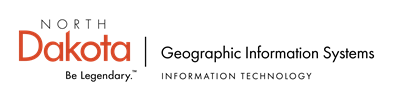
No comments:
Post a Comment