In IE version 10 there is something called compatibility mode which may help a web site or web application begin to work and for sites that do work, make them work even better in Internet Explorer. This is true with applications such as the GIS Hub's Hub Explorer and the Hub Data Portal.
With just a quick Internet search, you can find loads of information on the compatibility mode. But what follows is a brief primer that may be helpful.
First, identify the compatibility mode icon. In the same area as the URL, you should see an icon that looks like a torn page:
When it's blue as shown in the image above, compatibility mode is on. When the icon is blue, for some web applications there may be some graphics that don't look quite correct and the performance is not what it should be. When the icon is gray as shown below (recommended for the GIS Hub applications), the application should perform better:
There may be times that the compatibility mode icon isn't apparent. When this happens, and even if it is present, you can find out more information on the compatibility mode (and other things) by pressing the F12 key then clicking on the Browser Mode menu:
Note that you can also switch compatibility modes by simply clicking one of the items in the Browser Mode menu.
Finally, when switching between modes, or even during other times when a page isn't properly operating or loading, you might want to try holding down the Ctrl key then pressing F5 to reload the page.
Hopefully you will find this information to be useful.
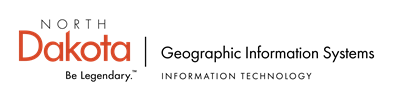



No comments:
Post a Comment