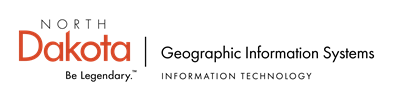A number of datasets have been updated on the GIS Hub by the North Dakota GIS Technical Committee data stewards. These are:
Communications
Communications
Antenna Structures (updated)
Cellular Sites (updated)
AM Radio (updated)
FM Radio (updated)
Mobile Radio - Broadcast (updated)
Mobile Radio - Commercial (updated)
Television - Digital (updated)
Television - NTSC (updated)
Paging (updated)
Microwave (updated)These datasets can be downloaded or delivered via data services. More information on these datasets can be found on the Hub Data Portal. You may find it convenient to simply browse to the data within the Categories section of the Hub Data Portal. After you've located the data of interest, click on the More Information button and then scroll down to the Transfer Options section. In that section, click the Download link to download the data or click the 'Esri REST including WMS' link to obtain the data service information.